How to easily print specimen labels with Mobius Clinic
With Mobius Clinic, print specimen labels directly from your smartphone—no more handwritten errors. The system works with the wireless Brother QL-820NWB printer for reliable results.


Popular articles
Writing specimen labels by hand takes time and creates opportunities for labeling errors. What if there were an easy, low-cost way to instantly print specimen labels from your smartphone? With Mobius Clinic, there is.
Mobius now makes it easier than ever to print specimen labels. This article explains the benefits of label printing and how to set up this new feature in the Mobius Clinic app.
How to set up label printing
If you’re already a Mobius Clinic provider, you can start printing labels immediately. Follow these instructions to order the compatible printer and activate Label Printing in the app.
Step 1: Order the printer
To use this feature, you’ll need a Brother QL-820NWB Label Printer. This highly-rated printer is available for just $170 on Amazon Prime with free delivery. Make sure to also order compatible replacement labels.
Why did we choose this printer for printing labels with Mobius Clinic? The Brother QL-820NWB is:
- Easy to use - No special setup required
- Wireless - Connect the printer to your WiFi and Mobius will find it automatically
- Reliable - No ink or toner needed
- Ultra fast - Your labels will print in less than 10 seconds
Step 2: Turn on “Label Printing” in Mobius Clinic
You will need Mobius Clinic Version 3.4.3 or newer.
To turn on “Label Printing” open the app and go to “Settings.” Open “Advanced User Profile Settings” (under “User Profile”) and scroll down to “Utilities.” Toggle the dial next to “Label Printing” to ON.
How to quickly print specimen labels
After activating Label Printing, you can quickly print specimen labels for any patient.
Open a patient chart in Mobius Clinic and locate “Label” to the right of “Timeline” in the top menu. To find the "Label" option, you may need to swipe left over “Today.”
To edit what appears on your label, select “edit.” You can quickly reorder and toggle ON/OFF the follow patient information:
- Patient Name
- Patient DOB
- MRN
- Provider Name
- Practice Name
- Date of Service
- Timestamp
- Custom Text

If necessary, tap “Custom Text” to add additional information you want on the label.
When you are satisfied with the label preview, simply choose the right quantity and tap "Print. The correct printer will display automatically once it is connected to your office WiFi.
Benefits of printing labels
Mislabeled and unlabeled specimen put patients at risk. While most labeling errors amount to a small annoyance, others can have serious consequences. Specimen labeling errors can lead to medication errors, misdiagnosis, patient mismanagement, and even transfusion-related death.
Labeling errors also waste staff time. Small mixups require someone to verify, identify, and correct label mistakes before a medical mistake happens. You can prevent most errors by printing specimen labels with data straight from the patient chart.
Even without errors, hand writing labels takes time. To meet the highest safety standards you should label specimen with at least two patient identifiers. But staff want to be efficient. They are likely to include minimal information when writing labels by hand.
Get started today
Whether you want to shore up patient safety or simply save a few minutes in a busy work day, try Label Printing with Mobius Clinic.
Not already a Mobius Clinic user? Visit the athenahealth Marketplace to find out why 100+ practices are giving Mobius MD 5 stars reviews.
Related Articles
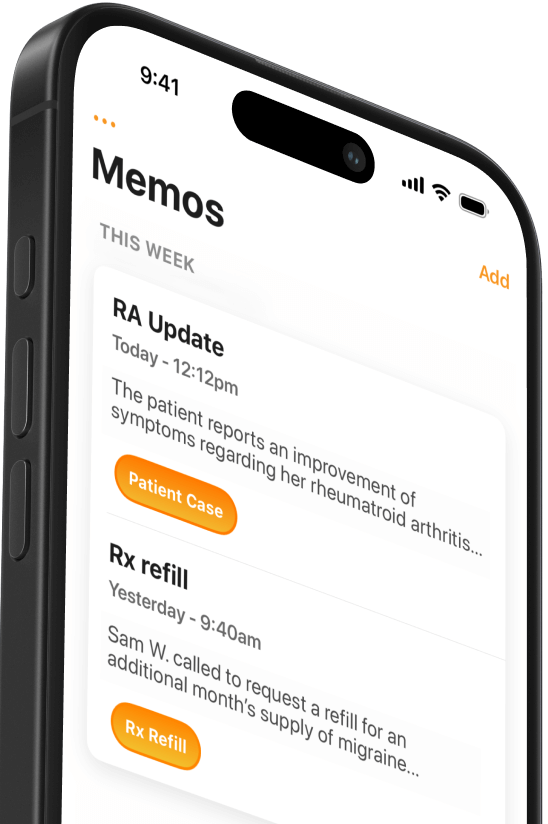

We Get Doctors Home on Time.
Contact us
We proudly offer enterprise-ready solutions for large clinical practices and hospitals.
Whether you’re looking for a universal dictation platform or want to improve the documentation efficiency of your workforce, we’re here to help.




