How to store patient images during a telemedicine visit
Mobius Capture simplifies telemedicine by securely storing patient images directly to EMRs, saving time and reducing redundant procedures for providers moving online.


Popular articles
Mobius Capture is an app that makes it easy for doctors to add images to the electronic medical record in just a couple clicks. As more providers move to virtual care, Mobius makes it easy for physicians to store patient images during a telemedicine visit.
Providers are moving online
COVID-19 has forced many physicians to start using telemedicine for the first time. Amidst efforts to contain the spread of disease, physicians across specialties are seeing declines in patient volume of 30-75%.
As a result, many practices are protecting healthy patients by limiting well visits and chronic care visits. One of the only ways to safely care for these patients is over phone or video calls.
However, telemedicine is a steep learning curve for most doctors. Clinical documentation is among the many aspects of care that require new workflows.
If you’re accustomed to using images for any part of patient care - whether taking EMR profile photos or storing images from a PACS - you need a simple way to capture patient images during a telemedicine visit.
The value of clinical documentation with images
Providers are using imaging more frequently today than a decade ago. Many physicians use images to assist with diagnosis, screening, treatment, monitoring and documentation. While images can enhance clinical documentation, storing and finding them can also be a hassle.
Having easy access to patient images within the EMR has three major benefits:
1. Save time by saving images to the EMR
How much time do you spend logging in to separate systems or sorting through folders to find a particular X-ray slide or CT scan? Eliminate unnecessary searching by saving relevant images to the EMR as soon as you see them.
2. Reduce redundant procedures
Medical offices waste hours coordinating image transfer to and from other providers. Consequently, saving images to the EMR can save everyone time while lowering the barriers to image sharing. This in turn can improve the patient record and reduce redundant imaging.
3. Improve data security
Many physicians email themselves files because they don’t have an easy way to save images from PACS to the EMR. The problem is that email is not HIPPA-compliant. An app like Mobius Capture accomplishes the same task more quickly and securely.
[video width="640" height="324" mp4="http://45.33.12.216/wp-content/uploads/2020/04/mobius-capture-video-final.mp4"][/video]
Using Mobius Capture to store patient images during a telemedicine visit
If you are seeing patients via video calls, we assume you are using a laptop or desktop computer.
Providers who already use Mobius Capture can use the app as you normally would. For example, imagine your patient is concerned about a skin rash on their arm. You know it would be helpful to document the condition for ongoing monitoring. But how can you capture an image during a telemedicine visit?
To capture an image from the video call, simply ask the patient show you the affected area and hold still. Click the Mobius icon to open Capture and select the are of your screen you want to save.
Mobius automatically opens the correct patient chart. Add an optional caption and click “Accept” to store the image in their EMR.
You can use the same steps to capture any other kind of image during a telemedicine visit. If another provider sent you results from an imaging study, for example, you can open those results in any application and use Mobius Capture to store the image in the patient's chart.
How to download and use Mobius Capture
If you do not already use Mobius Capture, follow these instructions to get started. Capture is available for all Mobius Clinic accounts.
Step 1. Install Mobius Capture
To begin, download Mobius Capture for your Mac OS X or Windows computer. Next, open the downloaded file and follow the instructions to install.
Step 2. Approve permissions
When you open Mobius Capture for the first time the program will request permission to control accessibility features. Add Mobius Capture to the list.
Step 3. Login
Login to Mobius Capture with your existing Mobius username and password. The app appears as an icon that you can drag to any position on your desktop.
Step 4. Capture images
To add an image to the EMR, open the image in your PACS or any other application. Alternatively, you can open the video calling app you are using for telemedicine to capture a screenshot from the call.
Click the Mobius icon to open Mobius Capture. The screen will dim and your cursor will display as a +. Starting in one corner, select the area of your screen with the image.
Mobius automatically recognizes which patient you are viewing and opens the correct chart. Add an optional caption and click “Accept.” To select a different patient click “Other” and choose the correct patient. The image is immediately sent to the EMR.
Do you want to add images to the EHR?
Anyone with a Mobius Clinic account can start using Capture instantly on Windows or Mac OS X. If you’re new to Mobius Clinic, sign up for a live demo to get started with a 14-day free trial.http://45.33.12.216/blog/2020/04/telehealth-during-covid-19-how-to-choose-a-platform/
Related Articles
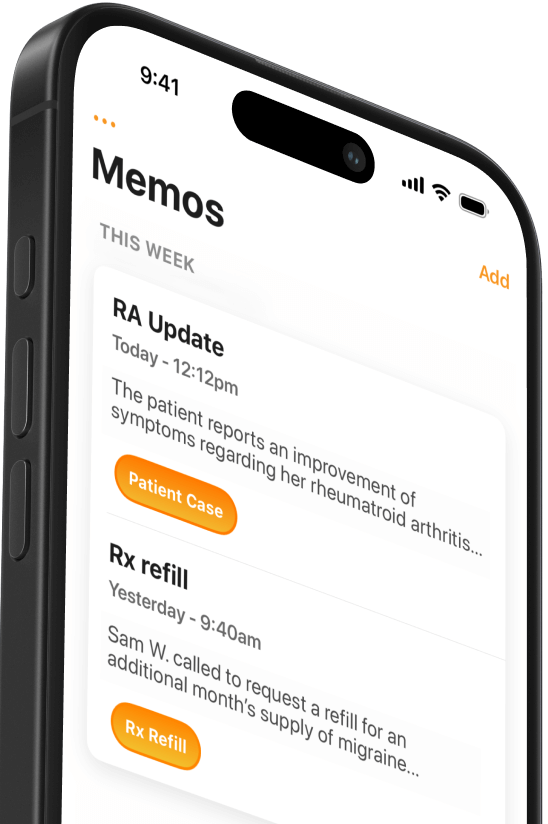

We Get Doctors Home on Time.
Contact us
We proudly offer enterprise-ready solutions for large clinical practices and hospitals.
Whether you’re looking for a universal dictation platform or want to improve the documentation efficiency of your workforce, we’re here to help.





